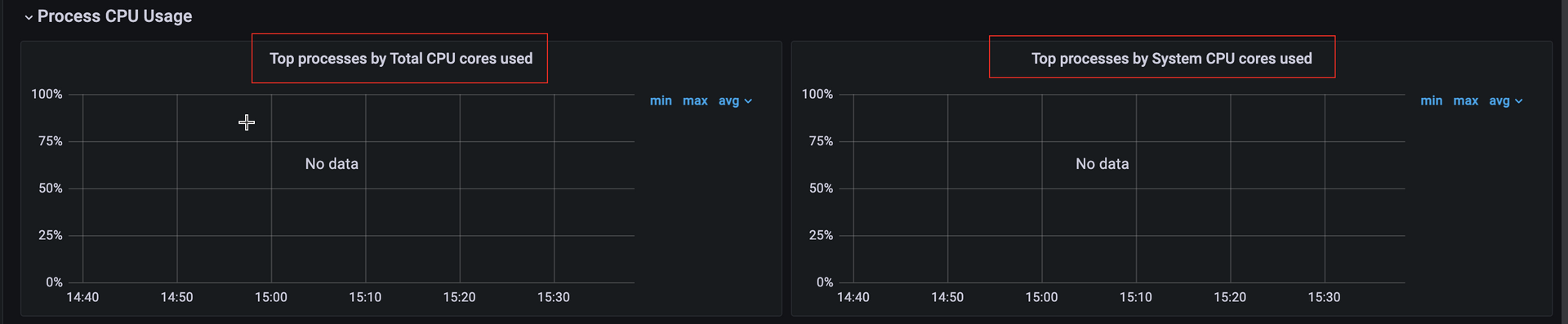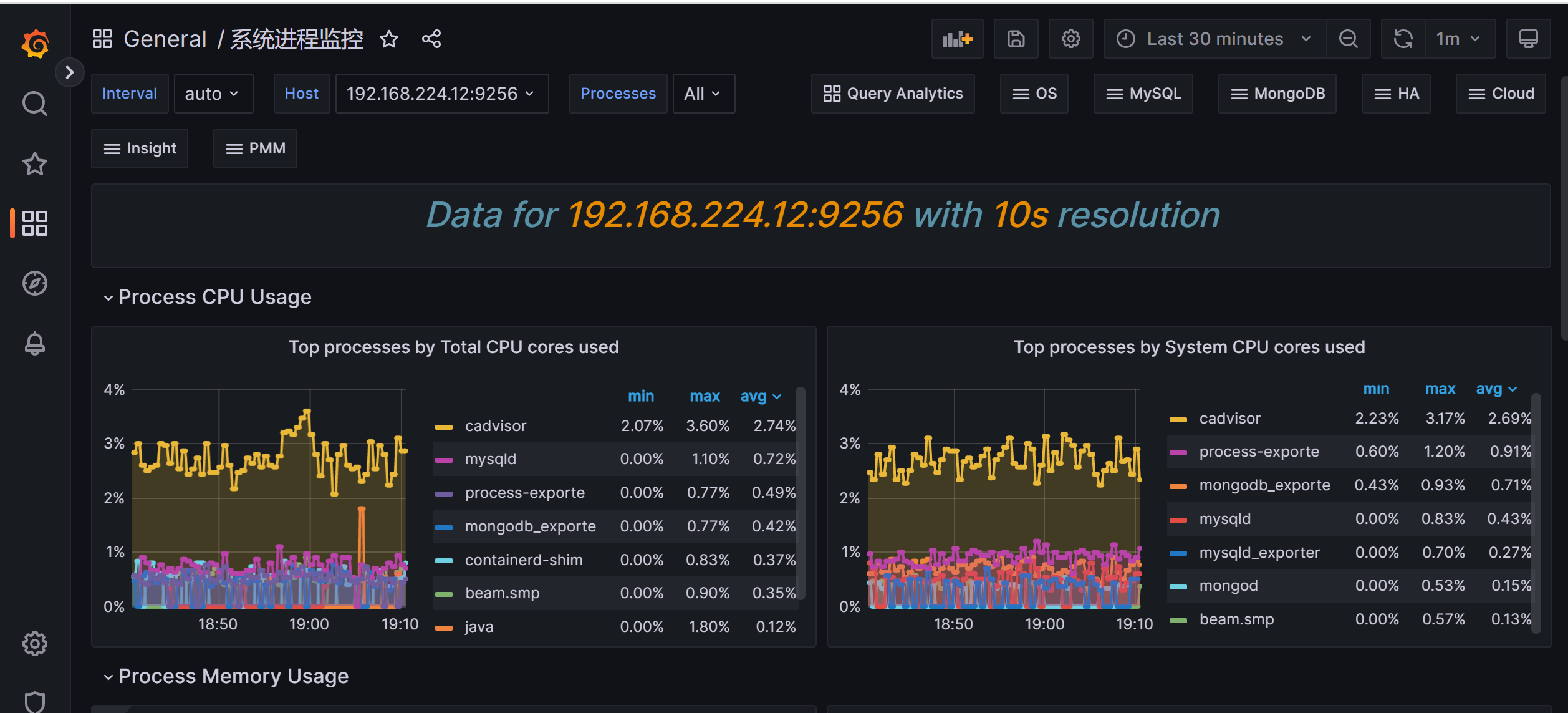一、环境
主机名
IP地址
系统
说明
localhost
192.168.224.11
Centos7.6
docker安装的prometheus
test
192.168.224.12
Centos7.6
安装process-exporter对这台服务器的进程监控
1、环境搭建 docker安装 略
docker-compose安装 略
二、进程监控 1、process exporter功能 如果想要对主机的进程进行监控,例如chronyd,sshd等服务进程以及自定义脚本程序运行状态监控。我们使用node exporter就不能实现需求了,此时就需要使用process exporter来做进程状态的监控。
1 项目地址:https://github.com/ncabatoff/process-exporter
2、二进制安装(二选一) 1 2 3 4 5 6 7 8 wget https://github.com/ncabatoff/process-exporter/releases/download/v0.7.10/process-exporter-0.7.10.linux-amd64.tar.gz tar zxvf process-exporter-0.7.10.linux-amd64.tar.gz mv process-exporter-0.7.10.linux-amd64 /usr/local/Prometheus/process_exporter ls -l /usr/local/Prometheus/process_exporter
创建用户 1 useradd -M -s /usr/sbin/nologin prometheus
更改exporter文件夹权限 1 chown prometheus:prometheus -R /usr/local/Prometheus
创建配置文件 监控所有进程
1 2 3 4 5 6 cat >>/usr/local/Prometheus/process_exporter/process.yml<<"EOF" process_names: - name: "{{.Comm}}" # 匹配模板 cmdline: - '.+' # 匹配名称 EOF
创建systemd 1 2 3 4 5 6 7 8 9 10 11 12 13 14 15 cat <<"EOF" >/etc/systemd/system/process_exporter.service [Unit] Description=process_exporter After=network.target [Service] Type=simple User=prometheus Group=prometheus ExecStart=/usr/local/Prometheus/process_exporter/process-exporter -config.path=/usr/local/Prometheus/process_exporter/process.yml Restart=on-failure [Install] WantedBy=multi-user.target EOF
启动 1 2 3 systemctl daemon-reload systemctl start process_exporter
加入到开机自启动 1 systemctl enable process_exporter
检查 1 systemctl status process_exporter
启动不了检查日志
1 journalctl -u process_exporter -f
查看
1 http://192.168.224.12:9256/metrics
2、docker安装 创建数据目录
1 2 mkdir /data/process_exporter -p cd /data/process_exporter
创建配置文件
Process-Exporter 的做法是配置需要监控的进程的名称,他会去搜索该进程从而得到其需要的监控信息,其实也就是我们常做的 ps -efl | grep xxx 命令来查看对应的进程。
1 2 3 4 5 6 cat >>process.yml <<"EOF" process_names: - name: "{{.Comm}}" # 匹配模板 cmdline: - '.+' # 匹配所有名称 EOF
1 2 3 4 5 6 7 8 9 10 11 12 13 14 15 16 17 18 19 process_names: # - name: "{{.Comm}}" # cmdline: # - '.+' - name: "{{.Matches}}" cmdline: - 'nginx' #唯一标识 - name: "{{.Matches}}" cmdline: - 'mongod' - name: "{{.Matches}}" cmdline: - 'mysqld' - name: "{{.Matches}}" cmdline: - 'redis-server'
docker运行
1 docker run -d --rm -p 9256:9256 --privileged -v /proc:/host/proc -v `pwd`:/config --name process-exporter ncabatoff/process-exporter --procfs /host/proc -config.path /config/process.yml
检查
1 http://192.168.224.12:9256/metrics
配置说明 匹配模板
1 2 3 4 5 6 7 8 9 10 参数 解释 {{.Comm}} 包含原始可执行文件的名称,即/proc/<pid>/stat</pid> {{.ExeBase}} 包含可执行文件的名称(默认) {{.ExeFull}} 包含可执行文件的路径 {{.Username}} 包含的用户名 {{.Matches}} 包含所有正则表达式而产生的匹配项(建议使用) {{.PID}} 包含进程的PID,一个PID仅包含一个进程(不建议使用) {{.StartTime}} 包含进程的开始时间(不建议使用)
3、Prometheus设置 1 cd /data/docker-prometheus
使用cat追加
1 2 3 4 5 6 7 cat >> prometheus/prometheus.yml <<"EOF" - job_name: 'process' scrape_interval: 30s scrape_timeout: 15s static_configs: - targets: ['192.168.224.12:9256'] EOF
重新加载配置 1 curl -X POST http://localhost:9090/-/reload
检查 1 2 http://192.168.224.11:9090/targets?search=
4、metrics说明 1 2 3 4 5 6 7 8 9 10 11 12 13 14 15 16 17 18 19 20 21 22 23 24 25 26 27 28 29 30 31 32 33 34 35 36 37 38 39 40 41 42 43 44 45 46 47 48 49 50 51 52 53 54 55 56 57 58 59 namedprocess_ namedprocess_namegroup_states{state="Zombie"} 查看僵尸 # 上下文切换数量 # Counter namedprocess_namegroup_context_switches_total # CPU user/system 时间(秒) # Counter namedprocess_namegroup_cpu_seconds_total # 主要页缺失次数 # Counter namedprocess_namegroup_major_page_faults_total # 次要页缺失次数 # Counter namedprocess_namegroup_minor_page_faults_total # 内存占用(byte) # Gauge namedprocess_namegroup_memory_bytes # 同名进程数量 # Gauge namedprocess_namegroup_num_procs # 同名进程状态分布 # Gauge namedprocess_namegroup_states # 线程数量 # Gauge namedprocess_namegroup_num_threads # 启动时间戳 # Gauge namedprocess_namegroup_oldest_start_time_seconds # 打开文件描述符数量 # Gauge namedprocess_namegroup_open_filedesc # 打开文件数 / 允许打开文件数 # Gauge namedprocess_namegroup_worst_fd_ratio # 读数据量(byte) # Counter namedprocess_namegroup_read_bytes_total # 写数据量(byte) # Counter namedprocess_namegroup_write_bytes_total # 内核wchan等待线程数量 # Gauge namedprocess_namegroup_threads_wchan
常用指标
指标名
解释
namedprocess_namegroup_num_procs
运行的进程数
namedprocess_namegroup_states
Running/Sleeping/Other/Zombie状态的进程数
namedprocess_namegroup_cpu_seconds_total
获取/proc/[pid]/stat 进程CPU utime、stime状态时间
namedprocess_namegroup_read_bytes_total
获取/proc/[pid]/io 进程读取字节数
namedprocess_namegroup_write_bytes_total
获取/proc/[pid]/io 进程写入字节数
namedprocess_namegroup_memory_bytes
获取进程使用的内存字节数
namedprocess_namegroup_open_filedesc
获取进程使用的文件描述符数量
namedprocess_namegroup_thread_count
运行的线程数
namedprocess_namegroup_thread_cpu_seconds_total
获取线程CPU状态时间
namedprocess_namegroup_thread_io_bytes_total
获取线程IO字节数
5、触发器 Prometheus配置
1 2 3 4 # 报警(触发器)配置 rule_files: - "alert.yml" - "rules/*.yml"
添加触发器(告警规则) 1 2 3 4 5 6 7 8 9 10 11 12 13 14 15 16 17 18 19 20 21 22 23 24 25 26 27 28 29 30 31 32 33 34 35 36 37 cat > prometheus/rules/process.yml <<"EOF" groups: - name: process rules: - alert: 进程数多告警 expr: sum(namedprocess_namegroup_states) by (instance) > 1000 for: 1m labels: severity: warning annotations: summary: "进程数超过1000" description: "服务器当前有{{ $value }}个进程" - alert: 僵尸进程数告警 expr: sum by(instance, groupname) (namedprocess_namegroup_states{state="Zombie"}) > 0 for: 1m labels: severity: warning annotations: summary: "有僵尸进程数" description: "进程{{ $labels.groupname }}有{{ $value }}个僵尸进程" - alert: 进程重启告警 expr: ceil(time() - max by(instance, groupname) (namedprocess_namegroup_oldest_start_time_seconds)) < 60 for: 15s labels: severity: warning annotations: summary: "进程重启" description: "进程{{ $labels.groupname }}在{{ $value }}秒前重启过" - alert: 进程退出告警 expr: max by(instance, groupname) (delta(namedprocess_namegroup_oldest_start_time_seconds{groupname=~"^java.*|^nginx.*"}[1d])) < 0 for: 1m labels: severity: warning annotations: summary: "进程退出" description: "进程{{ $labels.groupname }}退出了" EOF
重新加载配置 1 curl -X POST http://localhost:9090/-/reload
检查 1 http://192.168.224.11:9090/alerts?search=
6、Doshboard 1 https://grafana.com/grafana/dashboards/8378-system-processes-metrics/
问题 下面2个图形显示不正常
process-exporter 升级到 0.5.0后 ,namedprocess_namegroup_cpu_user_seconds_total和namedprocess_namegroup_cpu_system_seconds_total合为一个指标名namedprocess_namegroup_cpu_seconds_total
namedprocess_namegroup_cpu_user_seconds_total变成namedprocess_namegroup_cpu_seconds_total{mode="system"}
namedprocess_namegroup_cpu_system_seconds_total变成namedprocess_namegroup_cpu_seconds_total{mode="user"}
指标
监控项含义
单位
说明
namedprocess_namegroup_cpu_seconds_total{mode=”system”}
当前内核空间占用CPU百分比。
%
系统上下文切换的消耗。如果该监控项数值比较高,则说明服务器开了太多的进程或线程。
namedprocess_namegroup_cpu_seconds_total{mode=”user”}
当前用户空间占用CPU百分比。
%
用户进程对CPU的消耗。
解决 Top processes by System CPU cores used图形修改如下:
1 2 3 4 5 topk(5, rate(namedprocess_namegroup_cpu_seconds_total{mode="system",groupname=~"$processes",instance=~"$host"}[$interval]) or ( irate(namedprocess_namegroup_cpu_seconds_total{mode="system",groupname=~"$processes",instance=~"$host"}[5m])))
Top processes by Total CPU cores used图形修改如下
1 2 3 topk(5,sum by (groupname,instance) (rate(namedprocess_namegroup_cpu_seconds_total{groupname=~"$processes",instance=~"$host"}[$interval])) or sum by (groupname,instance) (irate(namedprocess_namegroup_cpu_seconds_total{groupname=~"$processes",instance=~"$host"}[5m])))
或图形改名为Top processes by User CPU cores used 用户进程cpu使用率排名
1 2 3 4 5 topk(5, rate(namedprocess_namegroup_cpu_seconds_total{mode="user",groupname=~"$processes",instance=~"$host"}[$interval]) or ( irate(namedprocess_namegroup_cpu_seconds_total{mode="user",groupname=~"$processes",instance=~"$host"}[5m])))
修改完成后,图行正常